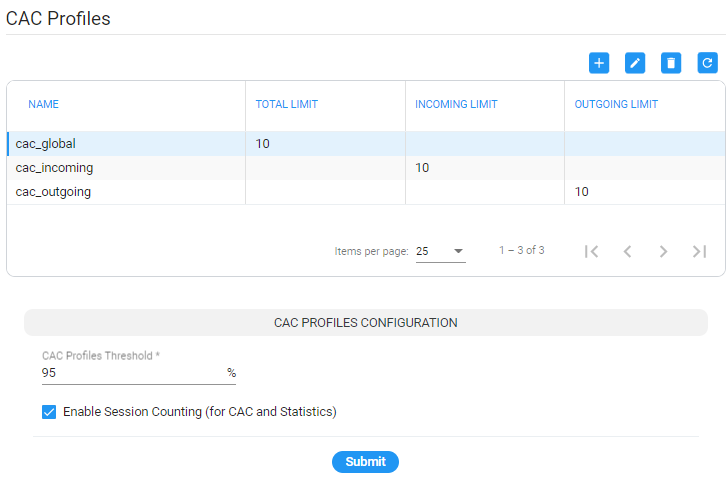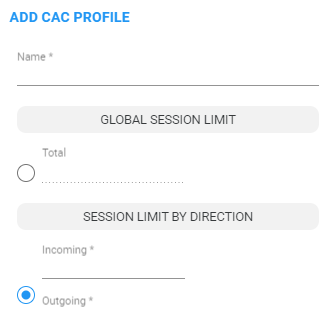CAC Profiles
Call Admission Control (CAC) is the practice or process of regulating traffic volume in voice communications, usually reflected by a maximum number of allowed simultaneous sessions in the network.
The ARM allows you to define CAC Profiles that can later be attached to ‘customer’ entities (Teams Super Trunk tenants), Peer Connections and VoIP Peers, giving you another way to balance and control the number of sessions throughout the entire network and to prevent oversubscription.
The CAC Profiles page enables operators to optionally add a CAC profile to be later attached (for example) per ‘customer’ entity (see also Defining a ‘Customer’ Entity (Teams Tenant)).
You can limit the
|
■
|
incoming Peer Connection / Customer or the connected VoIP Peer |
|
■
|
outgoing Peer Connection / Customer or the connected VoIP Peer |
You can also
|
■
|
control the threshold of the warning alarm |
|
■
|
disable the entire CAC feature |
|
1.
|
Open the CAC Profiles page (Settings > Routing > CAC profiles). |
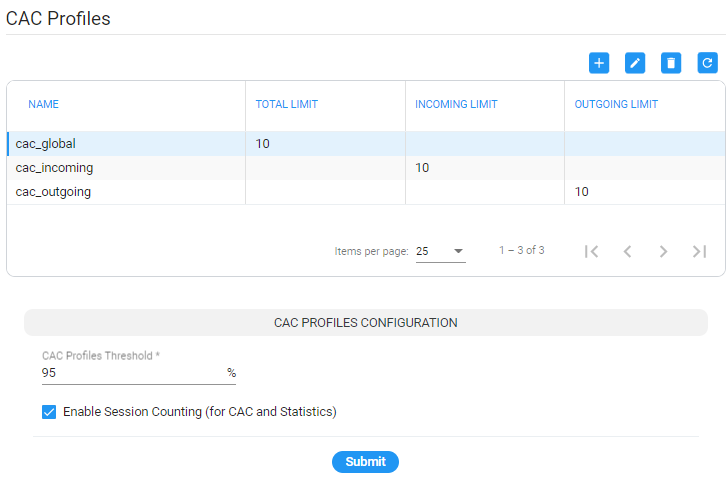
After selecting a profile (row), the actions add +, edit, delete and refresh will become available.
CAC Profiles
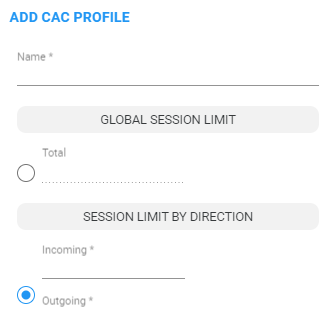
|
3.
|
Define an intuitive, unique 'Name' for the CAC Profile (mandatory). |
|
4.
|
Define one of the following: |
|
●
|
Global Session Limit – the limit on the total count of outgoing and incoming sessions |
-or-
|
●
|
Session Limit by Direction – limit by either or by both: |
|
◆
|
Incoming – Limit by the incoming sessions |
|
◆
|
Outgoing – Limit by the outgoing sessions |
|
●
|
Operators can reuse the same CAC Profile for multiple ‘customer’ entities. |
|
●
|
In the CAC Profiles page, the selected row (CAC Profile) can be edited using the Edit button; all settings can be edited and reapplied. |
|
●
|
If a CAC profile is edited (changed), the status of the network elements to which it is attached will be recalculated and appropriate alarms will be raised or cleared. |